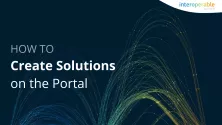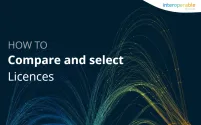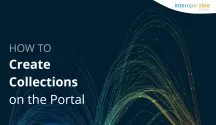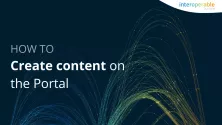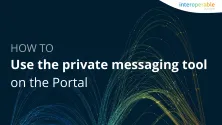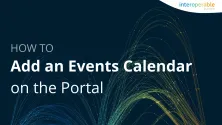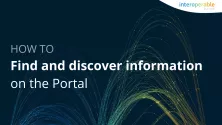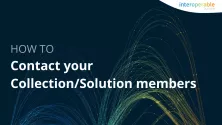This page aims to centralise all information regarding the Portal, its content and usage, so that you can easily navigate and interact with the platform and its users.
Interoperable Europe
Interoperable Europe is the initiative of the European Commission for a reinforced public sector interoperability policy. One of its key outputs has been the creation of the Interoperable Europe Act, which entered into force in April 2024, and lays down measures for a high level of public sector interoperability across the Union.
The regulation sets the framework to promote cross-border interoperability of trans-European digital public services by removing the unnecessary legal, organisational, semantical and technical obstacles across the European Union countries. It aims to contribute to the digital Decade objectives such as having 100% of key public services available online by 2030 (e.g., mutual recognition of academic diplomas or professional qualifications; access to social security and health data; etc.). It introduces an EU cooperation framework, and it is based on these pillars: an Interoperable Europe Board, mandatory assessments, innovation and support measures and an Interoperable Europe Portal.
This 'Interoperable Europe Portal' - is, as mandated by the Act, a community platform and one-stop-shop for shared and reusable interoperability solutions. It hosts many spaces that are operationalising the Act's requirements:
- The Interoperable Europe Board space, the governance body to consult the decisions taken by the Board, and the related reports and news
- The interoperability assessments space, to consult guidelines and best practices, draft and submit assessments and discover performed interoperability assessments.
- The Public Sector Tech Watch space, that aims to engage private and public sectors for bringing innovation in the public administrations.
- The monitoring space (now named National Interoperability Framework Observatory), it tracks the progress of EU countries on interoperability and digitalisation, as well as sharing tools and best practices.
- The Academy space, that offers free and open-to-all courses and trainings on advanced digital skills in the field of interoperability.
- The solutions space, it hosts published and federated solutions, including the ones labelled as 'Interoperable Europe Solutions', open source solutions, etc.
- The community space (available soon), which allows users to contribute to the Board's activities and decisions by being consulted on interoperability matters.
General information on the Portal
The Portal is the European Commission's single point of entry for information related to cross-border interoperability of trans-European digital public services, as laid down in the Interoperable Europe Act.
It covers the hands-on aspects of interoperability: it is a point of reference for interoperable and open digital government solutions, as well as a space for e-Government enthusiasts to share and learn about digital public services and initiatives.
The platform is freely accessible to everyone. All users can view and browse content on the Portal, but only registered users can engage with it (see the Account Information section for more details on roles and rights).
Regarding overall benefits, the Portal hosts interoperability resources and enablers, accelerating their uptake, and it creates a community around them. This translates into time and money gains for public administrations, the private sector, academia and citizens across Europe. Specifically, the Portal offers many advantages to the different user groups, including to:
- Public administrations at all levels (decrease of development costs, dissemination of best practices, access to reusable solutions for free, powerful search tools, information exchange);
- Private sector (learn about public administrations’ needs, reference materials, develop tailored products);
- Academia and citizens (discover eGovernment factsheets, studies, use cases);
- IT professionals from the public and private sectors (showcase their IT solutions for the public sector, raise awareness, act as a source of inspiration).
You may find different content on the Portal, in terms of 1) the range of topics covered, and 2) its format type.
Topics: The platform hosts content related to interoperability and digitalisation of public administrations, including resources related to the planning, development and implementation of digital public services. Some thematic areas under which users can find content are open source, reusable tools, digital ready policymaking, digital innovation, and many more. You can browse the main content topics on the Homepage or discover them all under the advanced search page.
- Content format: On the platform, you will be able to find and create different types of content items:
- News: They contain information on updates, novelties
- Events: they contain information, date, agenda, location and other details of upcoming webinars or events.
- Discussions: They include a question or a reflection on the topic. Users can add comments to share their views on the issue.
- Documents: they contain reports, case studies, guidelines, factsheets, presentations, etc.
- Solutions: They are dedicated spaces for a specific project hosting software, guidelines, standards, etc. with a versioning system (each new version of the project can be published as a new release). Within a solution, the different content types mentioned above can also be included (e.g., news, events, etc.), for instance a news item can promote that a new versioning of the software has been released.
- Collections: All the above-mentioned types of content (news, events, discussions, documents, solutions) are always grouped under what is called a ‘collection’. Collections could be considered as communities that have been created on the Portal for users to collaborate around a common topic or domain (e.g., open source, eHealth, etc.). Any user can become member of any collection, and that will allow them to discover its resources, create and share content (discover how to engage with content here), and stay updated.
Discover how you can create content here!
Account information
The Portal uses the European Commission’s EU Login authentication service which allows authorised users to access a wide range of Commission web services, using a single email address and password.
- If you have an EU login account: To sign in on the Portal click on the “Sign in” menu option (located at the top right corner).
- If you do not have an EU Login account: Click on the “Get started” menu option (located at the top right corner). For more information about EU Login and its advantages, you can find additional details here.
Important note: The Portal is not responsible for nor can manage your EU Login account. If you experience any issues accessing your EU Login account, then you should contact the EU Login Team.
To reset your Portal password, visit EU Login’s Change password page. Note that this change will affect all Commission web services that use your EU Login account.
You can refer to the Portal’s Legal Notice and Privacy Statement for more details on how we process and handle your account and associated data.
To delete your Portal account you should follow these steps:
- Sign in on the platform
- Click on the user icon at the top right corner and select the menu option “My account”
- Click on the icon with the three dots located in the banner area, and select the menu option “Edit”
- Scroll to the bottom of the page and click on the button “Cancel account”
- On the confirmation page, click on the “Confirm” button
Important notes:
- This action cannot be undone
- This action only affects your Portal account. It will not delete your EU Login account that you use on other Commission web services
Platform roles and permissions
The Portal supports the roles of Member, Author, Facilitator, and Owner. For a matrix that outlines the permissions granted to each of these roles you can consult this Member permissions table. Below, by clicking on each profile type, you will be able to see their associated permissions and benefits.
Not registered users are those who are not signed in on the Portal, and they:
- Can view and search all available content
- Cannot:
- Comment, like and interact with existing content
- Create new content
- Subscribe for content updates and receive notifications
If you wish to be a registered user, click here to create an account on the Portal. Once you do so, you will have the permissions, capabilities and benefits that are outlined in the below section “Registered users”.
Registered users are those that have signed in on the Portal. They have the following rights and benefits regarding:
- Membership to Collections/Solutions: Upon registration, all Portal users are automatically members of the Portal collection - a space to discover all useful information regarding the Portal, such as the latest updates, tips on how to discover, re-use and share resources, and more. Also, registered users can become members of other Collections and Solutions.
- Platform's content: Registered users can view all published contents and can also engage with it (unlike non-registered users), for example by adding likes, bookmarks, and comments.
- Private messaging: Registered users can send and receive private messages to communicate directly with other users on the Portal.
- Account settings: Registered users can access and manage their account details.
For more a more detailed explanation on the benefits of being a registered user, you can click here.
Upon registration on the platform, all users are automatically a member of the Portal collection - a space to discover all useful information regarding the Portal, such as the latest updates, tips on how to discover, re-use and share resources, and more.
To become a member of other Collections or Solutions, you first need to sign in the Portal. Then, locate and enter the Collection/Solution you wish to become a member of. In the banner area, located at the top of the Collection/Solution page, click on the “Join this Collection” or "Subscribe to this solution" button. In the popup window that appears select whether you wish to receive notification or not concerning the Collection. Important note: If the Collection is moderated (in which case the membership request needs to be approved by the Collection/Solution managers), the banner areas’ button label will change to “Membership is pending” and you will receive thereafter, by e-mail, the approval or rejection notice.
The key rights and benefits of being a member of a Collection/Solution are to:
- Interact with existing content (same as registered users): including viewing published content and engaging with it by adding likes, bookmarks and comments.
- Add content under the Collection/Solution (only for members): Collection and Solution members have the additional right to create and manage content.
- Manage your content subscriptions (only for members): Collection and Solution members can also define the type of content they would like to be updated on, and its notification frequency.
Click here to discover more details on the rights and benefits of Collection/Solution members.
The key characteristic of the authors' profile type is content creation. Contrary to regular collection members, authors can publish/update/delete their own content without moderation from the Collection/Solution manager. To obtain the “Author” role, collection members need to request it via the Collection/Solution contact email/form to Collection/Solution owner or facilitator, who will then decide whether to grant author permissions.
Authors' rights and benefits are to:
- Contribute to Existing Solutions: They provide updates, enhancements, or feedback to improve the quality and applicability of these solutions.
- Publish News and Events: Authors can write and publish articles, announcements, or events on the Portal.
- Manage Content: Authors can edit, update, and manage the content they have created, ensuring it remains relevant and up to date.
- Engage the community: Authors can participate in discussions, share insights, and collaborate with other community members to address challenges and explore new ideas in digital governance.
Click here to discover more details on the rights and benefits of authors.
This section is dedicated to Collection/Solution owners and facilitators:
- Owners of a Collection/Solution: They are registered users who have created a Collection/Solution. Only one owner can exist per Collection/Solution.
- Collection/Solution facilitators: These are specific Collection/Solution members that have been assigned a facilitator role by the owner of the Collection/Solution (additionally, all Collection/Solution owners are facilitators by default). They hold more privileges than regular members, and exactly the same as the owners - except of not having the options to delete/request archival of the Collection/Solution, or to transfer Collection/Solution ownership. There can be several facilitators assigned based on their roles or contributions to the project.
Below are some rights and benefits that apply to Collection/Solution’s facilitators and owners regarding their Collection/Solution:
- Set or modify your landing page, that is, the first page that users see when they enter the Collection/Solution;
- Configure the basic settings, for example, making it open to all users, or closed to a reduced number of them;
- Add or manage members to the Collection/Solution;
- Managing content, including publishing, editing, moderating, deleting and archiving content;
- Communicate with your members, via announcements. You can find more information here;
- Retrieve user-related metrics by producing a report or contacting the Portal's team;
- Manage the top banner of the Collection/Solution, including the tabs to display;
- Archive your Collection/Solution if it becomes obsolete by contacting the Portal Support Team.
To explore each of these rights and benefits step-by-step, click here.
Contribute to the Portal and share it
For all users
To add content to a Collection or Solution you first need to be a member of that Collection or Solution.
- Who can create content? Organisations or businesses developing digital public services with or for public administrations; Public administrations (EU, national, regional, local levels); Academia.
- What type of content? Any type that is related to interoperability and digitalisation of public administrations, and to the planning, development and implementation of digital public services. The proposed content should not promote private businesses or for-profit products or services.
- How to add content? Once you are a member of the Collection/Solution, click on the orange circle icon with the white plus sign (+) in its centre, located at the bottom right of the banner area. In the drop-down menu that appears, click on the content type that you wish to create.
- For a step-by-step video on how to create content, you may click here.
Note: Remember that these are the contribution rules that proposed items on the Portal must follow.
Regarding the creation of a Collection, the short answer is that, in most cases, a Collection already exists on the Portal that relates to the domain you wish to use for your requirements. In such cases, we strongly advise to take advantage of this fact, since such Collections are usually well-established with a lot of members and daily visitors, providing a wider exposure to the content you will create in them. For more information check the section above 'Adding content to a Collection/Solution'. (If you believe your requirements warrant the creation of a new Collection, you can contact us for more information on the process or check this article).
The creation of a Solution involves adding to the platform software, services, core vocabularies, IT architecture, frameworks, guidelines, licences, specifications, and standards complying with the contribution rules of the Portal. You should consider creating a solution on the Portal if you need an official EU Commission platform to showcase your interoperability-related solution, and build a community around it. Discover here the step-by-step process to publish your solution on the Portal.
To interact with content on the Portal, you will need to be registered on the Portal. Once you are logged in, you will be able to 'like' content, to add comments in published items, and to participate in discussions. Information on how to do so can be found in this article.
The Interoperable Europe Portal group on LinkedIn was created with the purpose to facilitate the exchange of best practices, news, events, etc. on interoperability and digital transformation of EU administrations. Benefits of posting include the promotion of content to a targeted audience of over a thousand eGovernment professionals, and the possibility to assess the popularity of your posts to guide future content.
If you are not already a member, you can quickly become part of the Interoperable Europe group on LinkedIn by requesting membership the moment you reach the group’s page. For a step-by-step guide on how to contribute to the group, you can click here.
For Collection/Solution owners and facilitators
Content quality is one of the main reason users visit the Interoperable Europe Portal Collections. For content to be meaningful and attractive, Collection owners and facilitators should ensure that it is relevant, creative, consisted and moderated. Discover more on this article.
If the content is no longer relevant, you can archive it by following the steps on this article.
The Portal's current access rights model does not allow you -- a Collection owner or facilitator -- to edit a Solution created by another user in your collection. In order to do so, you will need to contact the Solution owner and request to be added as a facilitator to the Solution.
To share updates and keep your Collection/Solution members engaged, you may communicate with them through Announcements. The Collection/Solution members will receive them automatically in a form of email - the steps to send an announcement are outlined in this page.
You can promote your Collection/Solution by collaborating with other Collections/Solutions, using the relevant social media channels, and interacting with users. Discover more on this article.
Search and support information
The Portal offers the following search-based functionality:
- Advanced Search page – Allows the use of filters for finding and sorting platform-wide content.
- Search within Collections/Solutions – Allows the use of filters for finding and sorting Collection-/Solution-specific content. This search is enabled by clicking on the magnifying glass icon at the top right in a Collection/Solution.
Discover the step-by-step way to search for content on the Portal here.
The Portal offers multiple ways in which you can discover new and updated content, directly from its Home Page:
- Browse by main Topics – Discover content related to popular thematic areas (called Topics), offering an alternative method of navigating around Portal, too. Each topic showcases content curated by both the Portal Team and the respective Portal communities.
- View curated content highlights – See what’s drawing attention on Portal by checking the curated sections that the Portal Team updates frequently.
- Explore platform content – The “Explore” section offers a quick look at the most recent additions to Collections, Solutions, News and Events.
The Portal also offers the following additional ways to learn about new and updated content:
- Search for specific content – Use the Advanced Search page to narrow down your scope of content. With the help of the many filters, you can finetune the results to match your requirements.
- Receive notifications for new/updated content – Keep track of things by subscribing to your favourite Collections/Solutions and receive emails with the latest news and updates occurring there. (You can adjust your subscriptions – i.e., notification frequency, type of content updates etc. – by going to your My subscriptions page).
- Subscribe to the Interoperable Europe communication channels – Follow the Interoperable Europe LinkedIn and Twitter/X accounts and subscribe to its newsletter, to stay updated of the latest news, events and much more.
You can contact the Portal Support Team by clicking on the Portal Support link, located in the footer area (under "HELP AND SUPPORT”) of every Portal web page.
The Support Centre offers various services on legal, semantic, technical and organisational aspects to improve the interoperability of European digital services. You will find appropriate training courses, frameworks, architectures, core vocabularies and reporting on interoperability for public administrations. You can also make a support request and the team will do their best to help you.
Licence and legal information
The Portal offers a unique tool for handling open source licences. The Licensing Assistant (LA) enables copyright owners to quickly identify suitable licences for distributing their software or data, offers improved categorisation with direct links to each licence's SPDX (Software Package Data Exchange) entry, allows the comparison of up to five licences, and keeps licence information always up-to-date.
Moreover, LA's new feature -- the Compatibility Checker -- helps you verify that your "use" (or inbound) licences are compatible with your "distribute" (or outbound) licences. In case of conflicts, the Compatibility Checker will assist you in tackling the requirements imposed by the conflicting licences by identifying compatible options.
You can submit your legal-/licence-related questions to the Portal's Legal Support Expert by clicking on the Contact Portal Support link, located in the footer area (under "HELP AND SUPPORT”) of every Portal web page , and selecting in the "Category" drop-down field the value "Legal issue".
You can consult the Portal's legal notice by clicking on this link.