Collections on the Interoperable Europe Portal serve as thematic spaces where related resources – such as solutions, events, news items, and documentation – can be grouped and presented under a common initiative or domain. They support discoverability and promote collaboration around specific areas of interest. Under a Collection, several types of content can be found (for more information, check the Portal User Reference Guide’s section “What type of content can I find on the platform and how is it grouped?”):

⚠️Important note: Users that require a Collection must contact the Portal Support Team who will first verify the eligibility of a new Collection.
Step 1: Check if you are covered by an existing Collection
Before requesting the creation of a new Collection, check if there is already a Collection on the Portal that covers the topic you wish to tackle. In most cases, a suitable Collection may already exist on the Portal, and in such cases, we strongly advise to take advantage of this fact, since such Collections are usually well-established with a lot of members and daily visitors, providing a wider exposure to the content you will create in them. For more information check the Portal User Reference Guide’s section “Adding content to a Collection/Solution”.
If you still believe you need to create a new Collection, then proceed to Step 2.
Step 2: Information you will need to have
Before submitting your Collection request, ensure that you have the following information available:
- Reason(s) you are requesting the creation of a Collection, including information such as: subject matter of the Collection, needs that the Collection addresses, target audience(s), envisioned duration etc.
- Information on the following fields which are part of the Collection creation process:
|
Field |
Required? |
Description |
|---|---|---|
| Title |
✅ |
Displayed on the Collection landing page |
| Abstract |
✅ |
Short summary shown in search results and tiles |
| Description |
✅ |
Full description shown on the Collection page |
| Owner |
✅ |
Organisation or person responsible for the Collection |
| Contact Information |
✅ |
One or more contact point(s) that users can reach out to |
| Logo | Optional (but nice to have) logo to visually identify the Collection | |
| Topic |
✅ |
Must be selected from predefined categories (e.g. ICT, Health, Transport, etc.; see respective filter in Advanced Search for details) |
Below is a visual example of all the key fields and how they appear on the Portal, after a Collection is created:
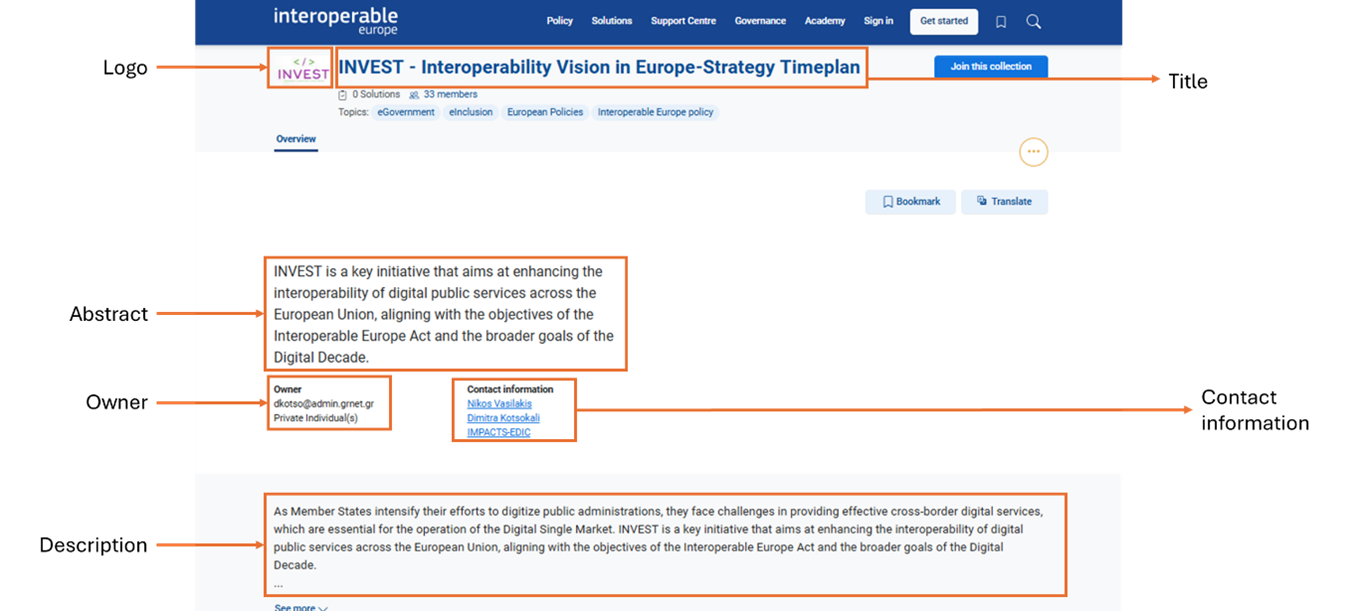
Step 3: Get in touch with the Portal Support Team
With the above information available, send your request to the Portal Support Team.
The team will review your request, confirm the details, and initiate the process. You will receive a special link which will allow you to fill in the aforementioned fields and either “save as draft” or “propose” the Collection. We suggest keeping the Collection in “draft” status until you structure it as needed (i.e., by creating the necessary content in it). Afterwards, you can “propose” it to the Portal Support Team as described in Step 4.
Step 4: Review and publication
Once you propose the Collection, the Portal Support Team will receive a notification to review it. If no issues are identified, the Collection is published. This process usually takes 1 working day.
Need inspiration?
You can explore existing Collections here to get a sense of structure, layout, and content variety.
If you are eager to add other types of content to the Portal, discover here how you can create Solutions, and access here an interactive video on how to create other content types, like news, discussions, documents and events.
Do you have any question?

