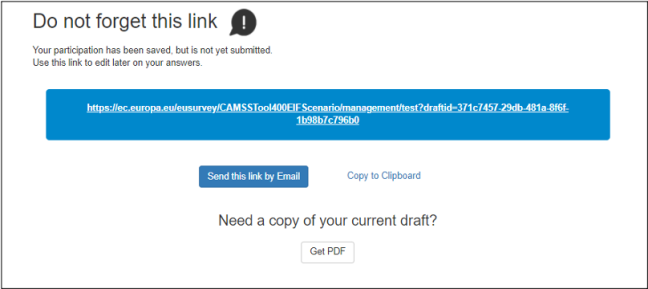The first step is to access the CAMSS Assessment EIF Scenario in EU Survey:
EU Survey Functionalities
Mandatory fields
It is important to remark that there are mandatory fields to fill in order to advance through the different sections and pages in the forms.
Within the section “Identification - Information on the Specification” there are relevant fields that are marked as mandatory, for example, the title of the specification and the SDO developing the specification.
The assessments include different options for answering questions: Boolean (“YES”, “NO”, "Not Applicable", "Not Answered"), Gradients. Then, the user has to select the option that fit the specification and the criteria. And then, include the justification in the textbox below.
Please note that the "Not Applicable" answer is to be used when:
- Not enough information has been gathered to answer positive or negative to a criterion.
- Not enough information has been put in place to determine if the specification is addressing the requirement of the criterion, meaning that these requirements could be out of the area of application of the specification and therefore it is not applicable.
Prefilling options
The different scenarios include prefilling options to ease the performance of the assessments. In some cases, questions include a help message informing that depending on the organisation (Standards Developing Organisation - SDO) developing the specification the answer has to be “YES”, “NO”, or maximum gradient. Moreover, there is an initial disclaimer that informs about this fact, see below:
Save as a draft
It is relevant to remark that EU Survey allows saving the form as a draft. However, it can only be done while doing the assessment. Meaning that if the user submits the form, it will not be possible to re-edit the assessment.
The figure below shows where it is the button “Save as a Draft” within the assessment form. The location is constant throughout all the assessment.
Therefore, it is very important to save the link to the draft to be able to access it on subsequent occasions.