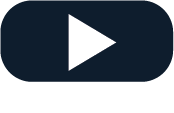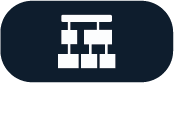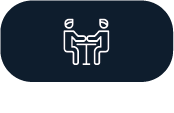Last update: 11/02/2025 Reading time: 5 mins
About Our LEOS community is built on the strong belief in collaboration and inclusiveness, therefore, we do accept any suggestions and ideas even if we won’t always be able to take them on board. So, if you would like to propose an idea, suggest an enhancement or a new feature relevant for any of the LEOS community components, you can do this by following the below steps. Our code repository can be found on code.europa.eu here. |
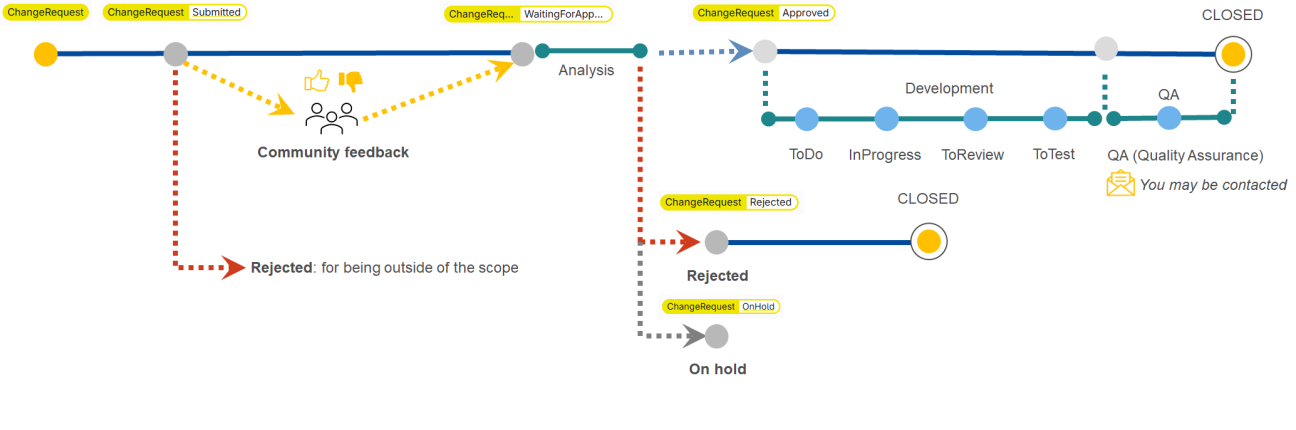
1. Step 1 Submit a change request
4. Step 4 Change request review
1. STEP 1 SUBMIT CHANGE REQUEST
- Submit your change request using the LEOS Service Desk.
Before creating your change request, we recommend that you check the Change Request board for similar requests.
In case you find one please express your interest by pressing the Like button.
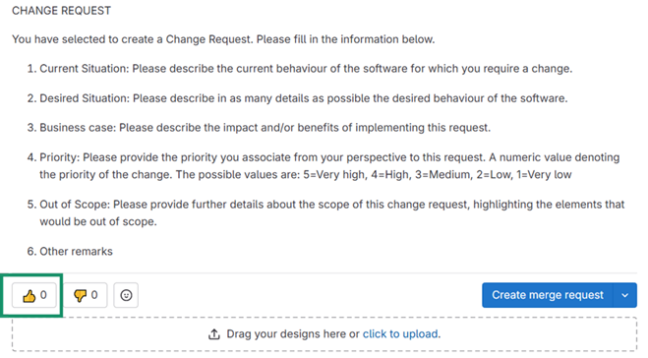
- In case you didn’t find a similar request, please proceed to create a new one by clicking on New Issue.
- Fill in the following information:
- The name of the issue.
- Type: Issue.
- Description: ChangeRequest.
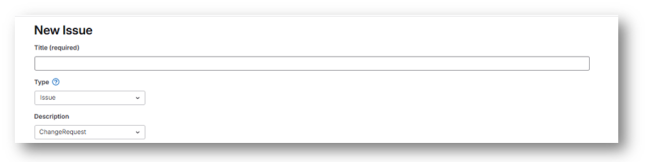
- Describe your change request using the template.
- Only if your change request contains sensitive information, tick the box “This issue is confidential”. While we do understand that in some cases, information is sensitive, please note that this feature does not allow the community feedback and therefore this may impact the priority of your request.
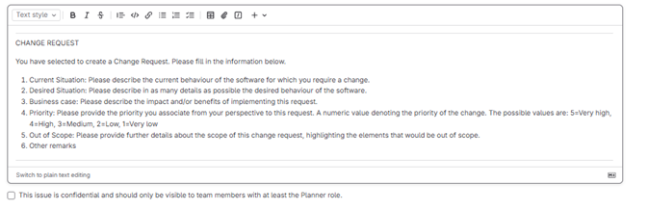
Select the label ChangeRequest.

- Press Create Issue.
2. STEP 2 TRIAGE
LEOS team will check if the ticket is a change request, if it is in the scope of the project and if it has all the information necessary.
In order to move forward with a change request, it must be considered useful to develop from both the LEOS Community and the LEOS Team.
- If the request is outside of scope, the ticket will be rejected. You will be informed about the reasons why your ticket was Rejected.
- If the ticket doesn’t have sufficient information, our team will contact you with a request to provide more information.
- The status of the ticket is changed to Submitted.
3. STEP 3 Community feedback
- Community members are invited to express their interest in change requests by pressing the Like button.
- If the change request receives community support, it is moved to the status WaitingForApproval.
4. STEP 4 CHANGE REQUEST REVIEW
- The LEOS team will investigate the impact of the request, estimate the effort, identify dependencies and constraints. Based on the results of the analysis the LEOS team decides if the ticket is:
- Approved OR
- Rejected OR
- On hold.
- Your request may be Rejected at this point if:
- it is found to be outside of LEOS initiative scope,
- the request does not meet the relevant criteria (e.g. doesn’t follow the principles of the LEOS initiative, it is not re-usable by the community etc.),
- the effort required does not justify the benefits.
- Your request may be placed on On hold if it has a low priority, or it would require further analysis in the future
- The reason for all status changes shall be communicated via the change request ticket.
5. STEP 5 CLOSING
If the request is APPROVED, a new ticket is created for the change request and would follow the following stages:
- ToDo: The ticket is ready for planning.
- InProgress: The LEOS team has started working on the issue.
- ToReview: The development is finished and ready for review.
- ToTest: The review is finished, and the ticket is ready to test.
- Quality Assurance (QA) : Once the testing phase is finished the tickets moves to quality assurance phase. If the ticket is concerning a complex feature, the LEOS team may contact you in order to set up the QA session.
- If the ticket passes the QA, the ticket can be closed.
The tickets that have been placed in state Rejected are also closed.
All changes to the ticket are visible in the ticket and notification sent to you depending on your notification configuration.