For the e-Government Core Vocabularies to be used in Europe it is essential that the classes and properties in these vocabularies have multilingual labels and descriptions in at least all official languages of the European Union. This article explains how you can help review and curate the translated labels and descriptions in the Google Docs spreadsheet.
How can you help?
You can help by reviewing the multilingual labels and descriptions in the Google Docs spreadsheet for one or more core vocabularies.
- Contact us and tell us which core vocabularies and languages you wish to curate, and send us your Google account;
- We will give you write access to the Google Docs Spreadsheet;
- Review the translated labels and descriptions. Do not make changes directly in the text but rather add a comment;
- Our team will go over your review comments and update the spreadsheet.
What is a Core Vocabulary?
A Core Vocabulary is a simplified, reusable, and extensible data model that captures the fundamental characteristics of an entity in a context-neutral way. Well known examples of existing Core Vocabularies include the Dublin Core Metadata Set. E-Government Core Vocabularies are the starting point for developing interoperable e-Government systems as it allows mappings with existing data models. This guarantees Public Administrations to attain cross-border and cross-sector interoperability.
What is our overall approach?
We have created multi-lingual labels and descriptions for the core vocabularies by talking the following steps:
- STEP 1 – Represent the core vocabulary labels and descriptions as tabular data. Use a spreadsheet to represent all labels and descriptions in a machine-readable format.
- STEP 2 – Translate the labels and descriptions of the core vocabularies. Use a machine translation service to provide multilingual labels and descriptions for each concept in each core vocabulary. Manually curate the translations. Here we need your help.
- STEP 3 – Export as RDF. Use the Google Refine RDF tool to publish the core vocabularies as machine readable data.
These steps are described in the remainder of this article.
STEP 1 - Put the labels and descriptions in a spreadsheet
The first step is to represent the labels and descriptions as tabular data in the embedded spreadsheet. The first column contains the different URIs of the classes and properties, the second column shows which kind of predicate is used, the third represents the English labels and descriptions attached to the URI.
STEP 2 - Translate the labels and descriptions of the concepts in each core vocabulary
As a next step, use the Google Translate API to translate the labels and descriptions of all core vocabulary terms into the target languages. The translation API has been called from within Google Docs. Machine translations need to be manually curated. Here we need your help as described in the above section 'how can you help?'.
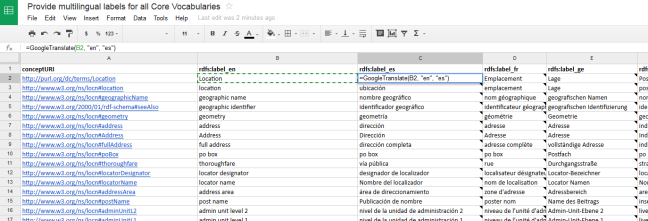
STEP 3 - Represent in RDF format
As a final step, use a tool like Google Refine RDF to export the core vocabularies represented in the spreadsheet in ADMS-AP format:
- Import the spreadsheet in Google Refine;
- Define a mapping to ADMS-AP RDF, as indicated in the figure below; and
- Export the core vocabularies as RDF.
The entire representation of the core vocabularies can be retrieved in Turtle and RDF-XML syntax.
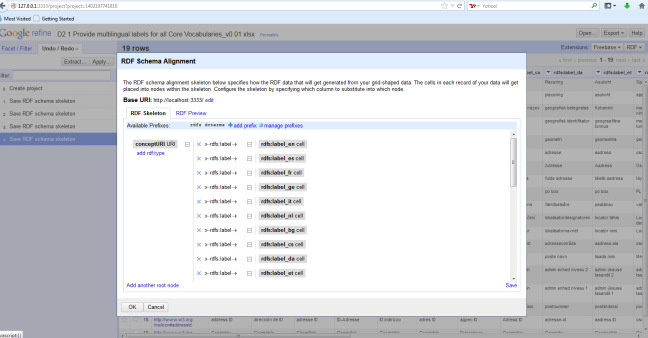
Status of our work
The table found in the first sheet of the Google Docs document provides an overview of the status per core Vocabulary and language. The colour codes indicate the following:
- Orange indicates that a machine-translation has been provided by a non-native speaker or via machine translation;
- Green indicates that the translation has been reviewed by a native speaker.

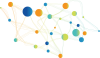

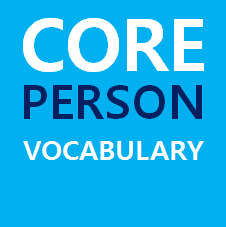
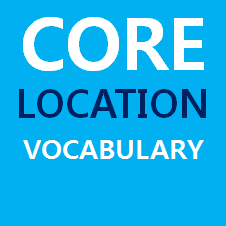

Comments
Dear sir or madam
I cannot access the Google document (https://docs.google.com/spreadsheets/d/1e5anO0zlpsmawuOOGjSVKQsbPiv9OMV…)
Is there any way to get the spreadsheet?
Many thanks.
Pedro.
Dear Pedro,
As this is an old article, we suggest looking at this page Multilingual CoreVocs which seems to be a continuation and more recent edition of the content you are seeking.
If you still cannot find what you are looking for, do not hesitate to contact the relevant team by using the contact details under the section "Do you have any questions?" of the above-mentioned linked page.
Best Regards,
The Joinup Support Team